



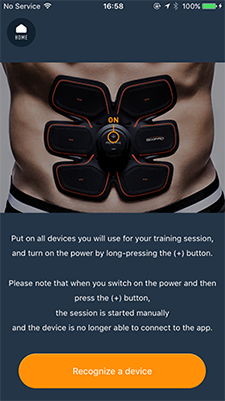
Precautions when using
In the aforementioned screen, put on all devices you will use for your training session, and switch on the power on the unit.
(Switching power on: Long-press the (+) button on the unit for 2 seconds. One long beep will sound and the green light will flash.)(For Foot Fit and Foot Fit Plus, press the [ON/▲] button. )
IMPORTANT
Once you have long-pressed the (+) button for about 2 seconds to turn on the power, do not press the (+) or (-) buttons. Doing so will start the session on the SIXPAD device, and it will no longer be able to connect to your smartphone.
When you have put on all devices and switched the power on, tap the "Recognise devices" button.
*For a Foot Fit and Foot Fit Plus, start the device connection after placing both your feet on the device.
If the above steps are followed but no connection is established.
Please try the following.
(1) Switch the device's power off.
(Switching power off: Long-press the (-) button on the unit for 2 seconds. One long beep will sound and the green light will turn off.)
(For Foot Fit and Foot Fit Plus, long-press (OFF/ ▼) button.)
(2) Next, long-press the (-) button on the device for 5 seconds. (When pressing and holding for 5 seconds, two long beeps will sound.)
(3) The step at (2) resets the device, so please try to connect again.
(1) Please update the app and your SIXPAD to the latest version.
(See 「MENU > SETTINGS/MANUAL > SIXPAD Version Update」 about how to update your SIXPAD.)
【ATTENTION】
After the SIXPAD Version Update, it is unnnessary to pair SIXPAD device to your phone before training. Please delete all of the SIXPAD pairing history on your phone and connet to the application directly.
(2) Check that Bluetooth is set to ON on your smartphone.
(3) Check that Location Services is turned on.
(4) Avoid using it near electronic equipment such as a microwave.
(5) Avoid using it near other Bluetooth devices.
(6) Restart your smartphone and the SIXPAD Official App.
(7) Ensure your smartphone and SIXPAD are sufficiently charged.
For detailed information on the device, please refer to the User's Manual enclosed.